Stay organized from the beginning and easily enter multi-part orders with our Cart Organization features. By assigning Drop Zones, Tags, and Labels to each of the items in your cart, you can quickly and easily organize your product list and make sure you have everything you need for a successful event.
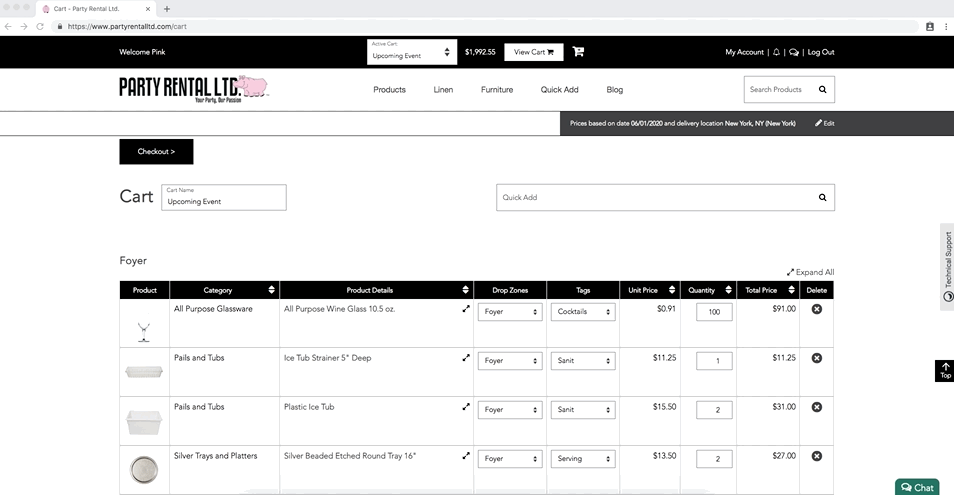
Designate Drop Zones to your order to specify where you would like each item to be placed at your event site. If you’d like the Reception Chairs to go to the Ballroom but Serving Trays to go to the Kitchen, you can specify that here. Drop Zones are communicated to your delivery team to help your drop-off run smoothly.
Tags are an organizational feature that you can view both in your Carts and in your Orders. You can use Tags to note what the purpose of each item, organize your list of items, and ensure you have all the pieces you need. This can especially be helpful if you’re ordering multiple sets of the same product for different purposes — for example, if you’re ordering two sets of Salad/Cake plates, you can use the Tags to note that one set is for the First Course and one set is for Dessert.

To set your Drop Zones and Tags, scroll to the bottom of your Cart and expand the “Manage Drop Zones and Tags” box. There, you can add or remove each — be sure to click “Save” to apply the changes!

Lastly, you can use Notes/Labels to even further organize your Cart. Here, you can leave notes for yourself about how or when a product will be used. While this is mainly a feature for you, some Notes/Labels may be printed on the stickers that are placed on your items before delivery. You can view the Note/Label information for a particular product by clicking the “Expand” arrows next to the product name or by clicking “Expand All” at the top of your cart.