All rentals are in the cart and separated by using the Drop Zone feature during Checkout.
After all the items are properly listed under each Drop Zone, continue to the next step in Checkout – the Event Overview. Under the contact information for the order, there will be a section called, “Delivery Sequence," that allows you to arrange the delivery of your order to come off the truck.
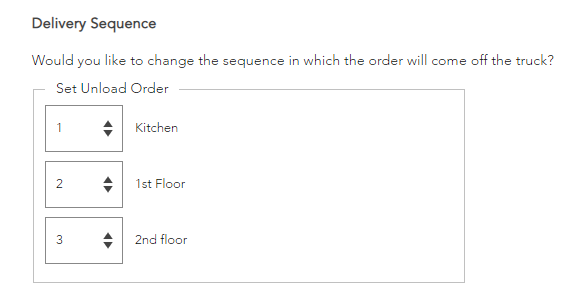
What is the Drop Zone feature?
I’d like different parts of my order to deliver to different locations on-site (i.e. one part delivered to the ballroom, another part delivered to the kitchen, etc.). How can I note this on my order?
You’ll love our Drop Zone feature! Drop Zones are defined as "a specific area at one address where a portion of an order will be placed." On the cart page, you can find a section "Manage Drop Zones & Tags." There, you can add, edit, or remove your Drop Zones. You can assign Drop Zones to products from the dropdown in the cart list, or as you are adding an item to the cart from the Quick Add or product page.
Watch the video below on how to use drop zones in your order.